As Pangu team already promised to release a new Pangu version and they did by releasing Pangu v1.1.0. Here is the download link for iOS 8 untether jailbreak Pangu v1.1.0 down here to jailbreak iOS devices running on iOS 8 – 8.1. And users who have iOS 8- 8.1 devices in their and want to jailbreak their iOS 8 device then here is the quick tutorial for iOS 8 – 8.1 untethered jailbreak using Pangu v1.1.0. Check out the details.

Untethered Jailbreak for iOS 8/8.1
As this update is pushed into actual Pangu tool, which brings the automatic installation of Cydia as well as English support to identify the error messages easily, and gets rid of option for wretched PP installer.
Just like previous version of Pangu for iOS 7, Pangu team provide the same tool and similar procedure to jailbreak iOS 8 but before doing anything else there are few things important to note:
- This version of Pangu is for iOS 8 – iOS 8.1 untethered jailbreak.
- This guide is for only Windows as Mac version is not released yet but they can also do this by following our guide how jailbreak iOS 8- 8.x devices on Mac using virtual machine.
- Cydia will be installed with this procedure automatically.
- Disable device pass-code which could lead you fail to jailbreak, to do so go-to
- “Settings -> General -> Passcode Lock On -> Turn Passcode Off“.
- Install updated iTunes version.
- Take device backup via iTunes.
- Proceed with caution it may void device warranty.
This new version of Pangu Jailbreak support following firmwares:
- iOS 8.0
- 8.0.1
- 8.0.2
- 8.1
Just like previous versions, Pangu is supporting the following iOS device running on iOS 8 – iOS 8.1.
- iPhone 4, iPhone 4s, iPhone 5, iPhone 5c, iPhone 5s, iPhone 6, iPhone 6 Plus
- iPad 2, iPad 3, iPad 4, iPad Air, iPad Air 2
- Retina iPad mini
- 1st generation iPad Mini
- iPod touch 5G
iOS 8 – 8.1 Untethered Jailbreak Using Pangu v1.1.0 [How-To]
- Download iOS 8 Untether Jailbreak Pangu v1.1.0 for Windows
- Connect your iOS device with PC running Pangu via USB cable
- Enable device Airplane mode
- Right click on Pangu exe file and click on “Run As Administrator”
- Pangu will start detecting your device when detected, click the button called “Start Jailbreak“
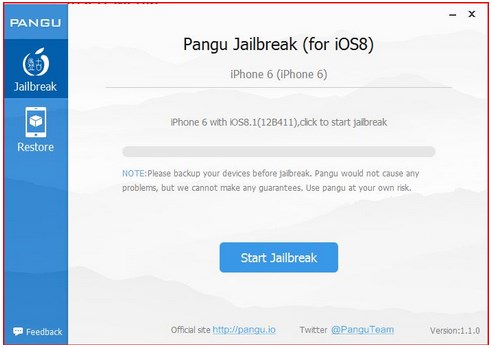
Pangu Jailbreak for iOS 8
- On next screen a notice will shown just click on “Already Did” button to proceed

Pangu v1.1.0 jailbreak
- Hang on to complete the jailbreak process, your device will reboot and after reboot you will find the Cydia icon on your device’s home screen
Which indicate that your device is successfully jailbroken. As already mentioned that in this process the Cydia will be installed automatically.










