Everybody shocked to know that one thing is missing after iOS 8 – iOS 8.1 jailbreak using Pangu and that is the mostly used Cydia app, as we already mentioned in our previous post that after jailbreak the iOS 8 device Cydia will not be installed automatically. In our previous post installing Cydia on iOS 8 device manually via some unusual way after the iOS 8 – iOS 8.1 jailbreak using Pangu. But it is so no more headache now as Pangu provided the option to install Cydia using Pangu app. Check out the further procedure down below.

As the Pangu team now included Cydia in Pangu app, and one can install Cydia with couple of quick steps as opposed to previous procedure which required SSH and with few terminal commands.
As Cydia already got the updated installer and here’s some details:
- Fix incompatibility with cache wipers (such as iCleaner) that cause Cydia to crash when you try to run it after.
- Correct rotation to only on tablets to match Apple’s UI style guidelines.
- Make Installed tab icon consistent.
Install Cydia Using Pangu App: Here’s How
- You have to jailbreak your iOS device via Pangu running on iOS 8 or later
- Simply launch the Pangu app
- Tap on section which indicates Install Cydia
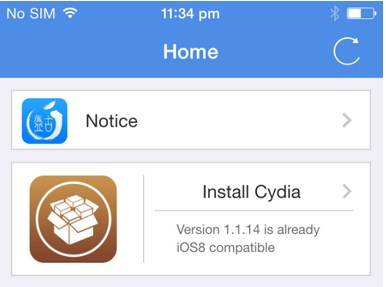
- From top-right corner tap on Install button
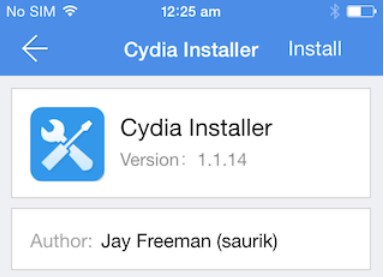
- The installation progress will begin and after completion of installation just hit “Respring” to reboot your device
- And that’s all you will see the demanded Cydia icon will be there on iOS 8 device home screen.
What do you think it is rather an easy way to install Cydia using Pangu app with few easy steps.










