OS X EI Capitan public beta and GM versions is already seeded by the Apple, people can download and install the public beta without paying to Apple’s Developer Program. Although the new OS will fast and secure but still being a beta version there will be some bugs and crashes. If you have also install OS X El Capitan on your own Mac machine and not satisfied, then here is simple guide for OS X EI Capitan downgrade to OS X Yosemite. Check out more details.
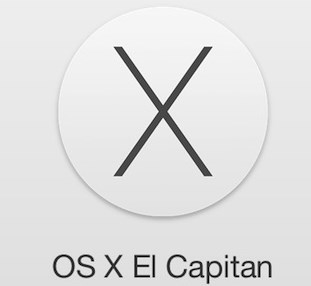
Apple seeded the OS X El Capitan 7th beta on August 19 to developers, and after this the company is relatively quite. And on September 9 the company officially seeded the OS X Capitan Golden Master. This GM version is actually the final developer seed before the public release later this year of OS desktop system.
Steps to Downgrade OS X EI Capitan to OS X Yosemite
Furthermore Apple also announced the release date for OS X El Capitan officially, and people who don’t want to install the beta OS version, then they will only have to hold out until September 30.
In order to downgrade OS X Capitan beta version to OS X Yosemite you need a stable Wi-Fi connection to complete the process.
- Open Mac menu click on “restart”
- Now press-hold the Command+R buttons while your Mac is rebooting
- Go-to OS X Utilities section, and click Disk Utility and click Continue
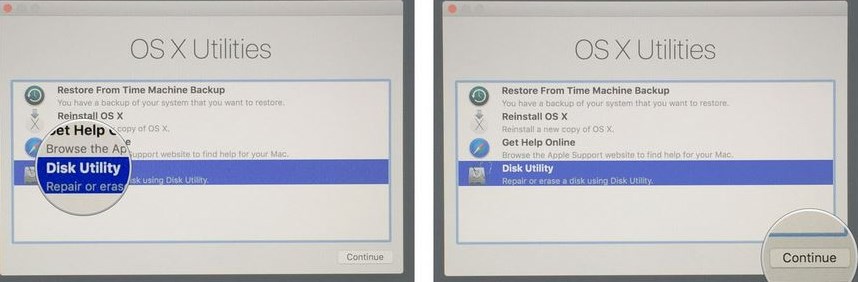
- According to your choice select Startup Disk then click Erase tab
- Type a name, and select Mac OS Extended to format and click ‘Erase‘

- The moment the process is completed, just close the Disk utility
- Now reinstall the Mac OS X Yosemite
- Open OS X Utilities and click Reinstall OS X
- On OS X Yosemite Installer Just click Continue button
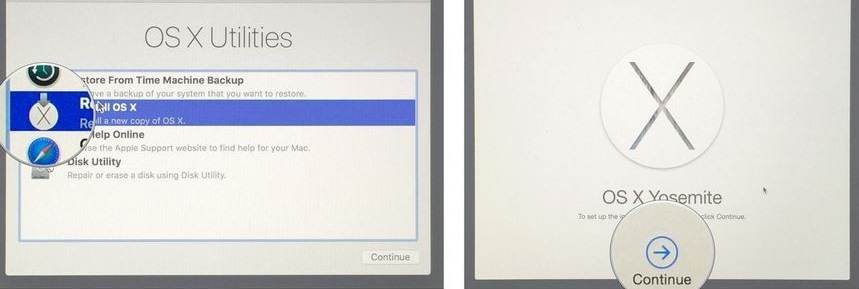
- Now stick to on-screen instructions by starting to agree the licensing terms page
If you need a Time Machine backup, then just visit OS support page,
https://support.apple.com/kb/PH18848?locale=en_GB
That’s all the OS X El Capitan downgrade is completed, after restarting your Mac your Machine will now running the Mac OS X Yosemite.










