Almost all Android phones come with worthless pre-installed apps provided by carriers like Verizon, AT&T, Vodafone etc or manufacturers which are also known as Android Bloatware. I am sure that almost every user of Android is interested to get rid of such apps, which is the serious problem for an Android user. Here’s you can find a way to disable/remove Android Bloatware with ease.

Bloatware are actually all those apps which are pre-installed without user permission or intervention which normally not have any use and takes up device disk space which can be used for some other purpose. There is no serious issue to remove or disable such bloatware.
You can apply different solutions to remove these apps, but the two apps like Debloater or NoBloat are very easy to use. By using these apps user can disable or remove the bloatware apps manually which can take some time to remove bloatware from device.
Here some typical bloatware apps which you need to disable or remove from your own Android device:
-AllShare FileShare Service
-Amazon
-Amazon App Suite
-Amazon Kindle
-Amazon mp3
-Android Live Wallpapers
-Ant Radio Service
-Ant+ Plugins
-Audible
-Backup Assistant Plus
-Black Hole
-BlurbCheckout
-Briefing
-Bubbles
-Calculator
-Calendar
-Caller Name ID
-Circles
-Cloud
-Cloud print
-com.samsung.android.sdk.spenv10
-com.sec.android.app.FlashBarService
-com.sec.android.sviewcover
-com.sec.msc.nts.android.proxy
-Deep Sea
-DigitalPenSDK
-DioDictService
-DirectConnectManager
-Drive
-Dual Clock
-Enterprise Sim Pin Service
-Enterprise SysScope Service
-Enterprise VPN Services
-EnterprisePermissions
-EpsonPrintService
-Face Unlock
-Google Now Launcher
-Google Play Books
-Google Play Games
-Google Play Movies & TV
-Google Play Newstand
-Google Search
-Google TTS
-Google+
-GroupPplay
-Hangouts
-HealthService
-Help
-Homescreen Tips
-HP Print Service Plugin
-IMDB
-InteractiveKeyboardTutorial
-Isis Mobile Wallet
-KNOX
-KNOX notification manager
-KNOX store
-KLMS Agent
-Live Wallpaper Picker
-Magic Smoke Wallpapers
-Manage accessibility
-Maps
-mc3
-Memo
-Messaging
-Mobile Print
-mobileprintsvs_cups
-mobileprintsvs_cups_backend
-Movie Studio
-Music Visualization Wallpapers
-My Verizon Mobile
-Nearby Service
-NFC Service
-NFC Test
-NFL Mobile
-Phase Beam
-Photo Editor
-Photo Screensavers
-PickupTutorial
-Polaris Office 5
-Print Spooler***
-Quick Office
-RealRacing2
-S Health
-S Memo
-S Note Provider
-S Translator
-S Voice
-Samsung Account
-Samsung Billing
-Samsung Books
-Samsung Calendar SyncAdapter
-Samsung Cloud Data Relay
-Samsung Cloud Quota
-Samsung Content Agent
-Samsung Games
-Samsung Knox
-Samsung Learning
-Samsung Link
-Samsung Memory SyncAdapter
-Samsung Print Service
-Samsung Print Service Plugin
-Samsung Push Service
-Samsung SBrowser SyncAdapter
-Samsung Snote Syncadapters
-Samsung TTS
-Samsung Updates
-Samsung Video
-Samsung WatchOn
-Security Policy Updates
-Setup 4.4.2-10
-Setup Wizard 4.4.2
-Setup Wizard 1.0
-Setup Wizard 1.3
-Share music
-ShareShotService
-Share video
-Slacker Radio
-SmartActions
-SmartActions Android Framework
-SmartActions Proprietary Framework
-Story Album
-Story Album Widget
-SyncMLSvc
-Talkback
-TouchWiz easy home
-Translate
-Travel
-Travel Wallpaper
-Trip Advisor
-Try air move
-Verizon Location Agent
-Verizon Login
-Verizon Remote Diagnostics
-Verizon Support & Protection
-Verizon Tones
-Video Player
-Virtual Tour Viewer
-VMware Ready
-Voice recorder
-Voicemail
-VPN Client
-VZ Navigator
-Weather
-WFDS Print Service Plugin
-Wi-Fi Direct
-Wi-Fi Direct Share
-Yahoo! Finance
-Youtube
-Zappos
How To Disable/Remove Android Bloatware
These methods are effective on Android 4.0, 4.1, 4.4 KitKat, Android 5.0 Lollipop and Android 5.1 Lollipop.
You need a rooted device in order to take full advantage of these apps. Once you have a rooted device, you need a Bloatware Remover app to disable or remove such unwanted apps. There are various such apps but right now we are using the app called NoBloat.
- Now on Google Play Store simply search for “NoBloat” or just download directly from here
-
Just tap on “Install”
-
Then just go through permissions list
-
If acceptable to your, tap the “Accept” button and the app will start its installation
After the installation, launch the app and you will a menu something similar to this:
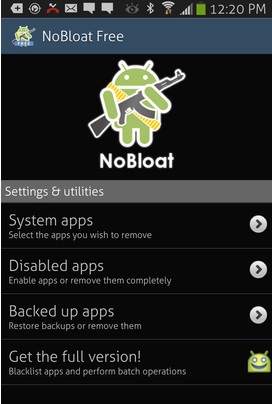
You should either select “Disabled Apps” or “System Apps” depend on your requirements. We suggest you to select “Disabled Apps” rather than removing such apps. Just select “Disabled Apps” and then specify bloatware apps which you want to disable.









